The Display Options menu allows you to control how DrJava looks.
Look and Feel: Specify what theme DrJava uses
Plastic Theme: If Plastic is selected as Look and Feel, then the specific theme can be selected here
Toolbar Buttons: Choose the configuration of text and graphics that you want on your toolbar.
Line Numbers: Choose whether you want these shown on the left hand side of the definitions pane.
Show sample of source code when fast switching: Choose whether a sample of the source code around the current caret position should be shown in the Fast Switch window.
Show Code Preview Popups: Whether a sample of the source code around the document location should be shown in the Breakpoints, Bookmarks and Find Results panes.
Size of Clipboard History: DrJava puts all text that you copy or cut out of text in a Ctrl+Shift+V, you can show the entries of the history and paste one of its items. This setting determines the size of the history.
Display Fully-Qualified Class Names in "Go to File" Dialog: If this option is checked, the "Go to File" dialog displays both the simple and the fully-qualified class name (i.e. both MyClass and foo.bar.MyClass). This sometimes makes navigation easier, but it may increase the time it takes to display the "Go to File" dialog.
Scan Class Files For Auto-Completion After Each Compile: DrJava can auto-complete the names of user classes. If this option is checked, DrJava will scan all class files that were created after each compile to obtain the names, even of inner classes. IF this option is not checked, DrJava can only auto-complete the names of the documents that are open. Selecting this option slows down compiles.
Consider Java API Classes for Auto Completion: When this option is enabled, DrJava will include the names of the standard Java API classes in the list of names used for auto-completion.
Display Right Margin: Enable this option to let DrJava display a vertical line representing the right margin of the document.
Right Margin Position: This option controls the position of the right margin. By default, the right margin line is displayed after 120 columns, provided the "Display Right Margin" option above is enabled.
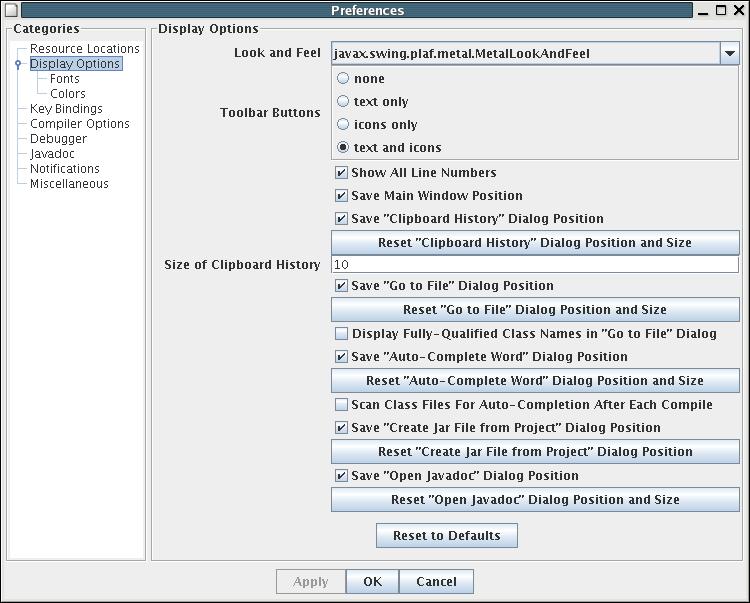
There are two submenus under Display Options, Fonts and Colors.